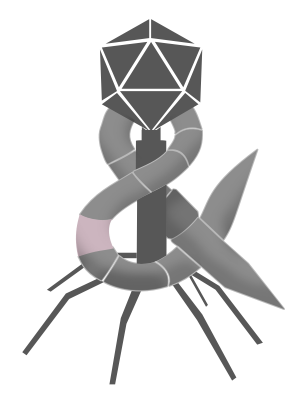Matt Birchler recently did a nice YouTube video praising the open source tile manager AeroSpace. There is a lot to love about AeroSpace right from the get-go. While I definitely wouldn’t call it Mac-assed, since AeroSpace is for very advanced users and developers who are comfortable with text configuration files, my sense is that AeroSpace is made by people who care deeply about the Mac. Part of this is how Nikita Bobko and others supporting the project have deeply considered how AeroSpace works. Unlike Stage Manager, AeroSpace has a clearly defined lexicon which is deployed across copious documentation. Like Stage Manager tries to ease window management with more automatic windowing, AeroSpace tries to ease tile management with more automatic tiling. Users don’t need to manually arrange windows into a grid with AeroSpace. It just happens. From there users can configure and tweak how windows are automatically tiled to their heart’s content.
The idea of composing sets of apps into custom workspaces is particularly appealing to me. I find super apps (apps that are effectively multiple apps in one) mildly off-putting. Most IDEs are super apps for everything related to software development. They contain version control managers, terminals, text editors, and so on. While many IDEs do all of these things reasonably well, their super app paradigm is effectively a usability barrier to using other apps that might otherwise be better. Instead of using Visual Studio Code, for example, I could imagine a world where I have a coding workspace consisting of BBEdit, Terminal, and Git Tower. The added benefit of this sort of multi-app workspace is that I could still use the individual apps a la carte or mix in other apps as needed.
While I’m sure many people started using tile managers to build custom workspaces, I suspect many more turned to them as a way to address desktop clutter. I’ve written a couple of times already about the modern day problem of desktop clutter. Thanks to an abundance of resources (memory, processor speed, etc…), people can open more and more stuff (apps, windows, tabs) without slowing their computer. Because their computer never slows, there is no intrinsic mechanism that forces users to ever close anything and so their more and more stuff stays open until they get overwhelmed. Tile managers reduce desktop clutter by discouraging or preventing overlapping windows, which physically constrains the number of windows that can be visibly open at a given moment.
Maximally constrained user interfaces are impossible to clutter. Lots of people were drawn to the original iPad specifically because it really was just a big iPhone and they loved their iPhone in part because it was too simple to mess up. I get it. I prefer small hotel rooms when traveling solo because larger ones just give me more space to lose track of my stuff, but small hotel rooms are not without trade-offs. The tiny room at the boutique hotel I stay at when visiting my employer’s New York office isn’t really suitable for anything beyond sleeping and hygiene. Even working on a laptop for any extended period of time would be a challenge. A hotel room that is too small to do work is great until you want to do work. An iPad that doesn’t feel like a computer is also great until you want to do computer-y things with it.
Desktop tiling managers are definitely not maximally constrained like the original iPad nor are they even anywhere near as constrained as previous versions of iPadOS with split view and slide over1, but they are, by their very nature, constrained. Beyond physically constraining the number of windows visible at a given time, tiling managers also constrain the shapes of those windows. I wrote2 about this when reviewing Stage Manager on macOS Ventura:
Personally, I’ve found gridded UIs to be lacking ever since I first saw Windows 1.0. When using grids, apps’ sizes. and more importantly their aspect ratios, are dictated by other windows that are on screen. Say you want to work across a spreadsheet, word processor, and a browser. Not only do all of these apps benefit from a large amount of screen real estate, both the word processor and browser need a minimum amount of size just to be entirely visible. In a gridded UI, some or all apps would have to compromise on space and you would have to scroll constantly within each app to see the entirety of what’s being worked on.
People who use tile managers undoubtedly have strategies for mitigating this inelegance. Tiles don’t have to be even subdivisions of a given display so you can, for example, adjust the width of a word processing tile to that of its document. AeroSpace in particular seems to offer lots of tools for technical users to hone their tiled workspaces. That said, the very nature of tiling according to the size of the display limits what adjustments are even possible.
Part of me feels bad that I used AeroSpace as the jumping off point to argue against tile managers. Its makers clearly have put a praiseworthy of thought and care into how it works, but it was seeing such a well considered tile manager that solidified my thinking. AeroSpace is the most appealing tile manager I’ve seen on the Mac and while I’m certain there are plenty of workflows where AeroSpace shines, being physically constrained by an always on tile manager that dictated the number and shape of open windows would feel like a gastric band to me. Rather than wholly automatic systems like AeroSpace or Stage Manager, the best solution to desktop clutter for me remains to regularly close the stuff I open, that’s only just a little automatic.
- Some have lamented that iPadOS 26 new windows-based multitasking is too computer-y and while maybe Apple could have somehow continued to support the old style split-screen and slide over alongside it, I don’t see how anyone could make iPadOS meaningfully less constrained using only split-screen and slide over. ↩
- I used the term “gridded UIs” in my Stage Manager review to encompass not just tile managers, but also iPadOS style split screens. In hindsight, “tile manager” is a better term that would have worked just as well. ↩